Getting Started with your Partner Portal
Your complete guide to navigating and maximizing the Partner.io portal.
Table of Contents
🚀 Getting Started
- Logging In - Sign-in page overview
- Partner Agreements - Initial sign-in and legal requirements
- First Login & Dashboard Overview - Your home base walkthrough
🧭 Navigation Overview
- Top Navigation - Main menu structure
- Account Settings & Quick Actions - Top-right dropdown features
📊 Core Features
- Dashboard - Performance overview and tracking links
- Leads - Managing referrals and conversions
- Payments - Commission tracking and invoices
- Training - Courses and certifications
- Partner Room - Resource hub
- Manage - Team settings and profile management (admin users)
Logging In
To log in to the Partner Portal, you only require your registered email which will be used to send you a login link. Login links are valid for 15 minutes.
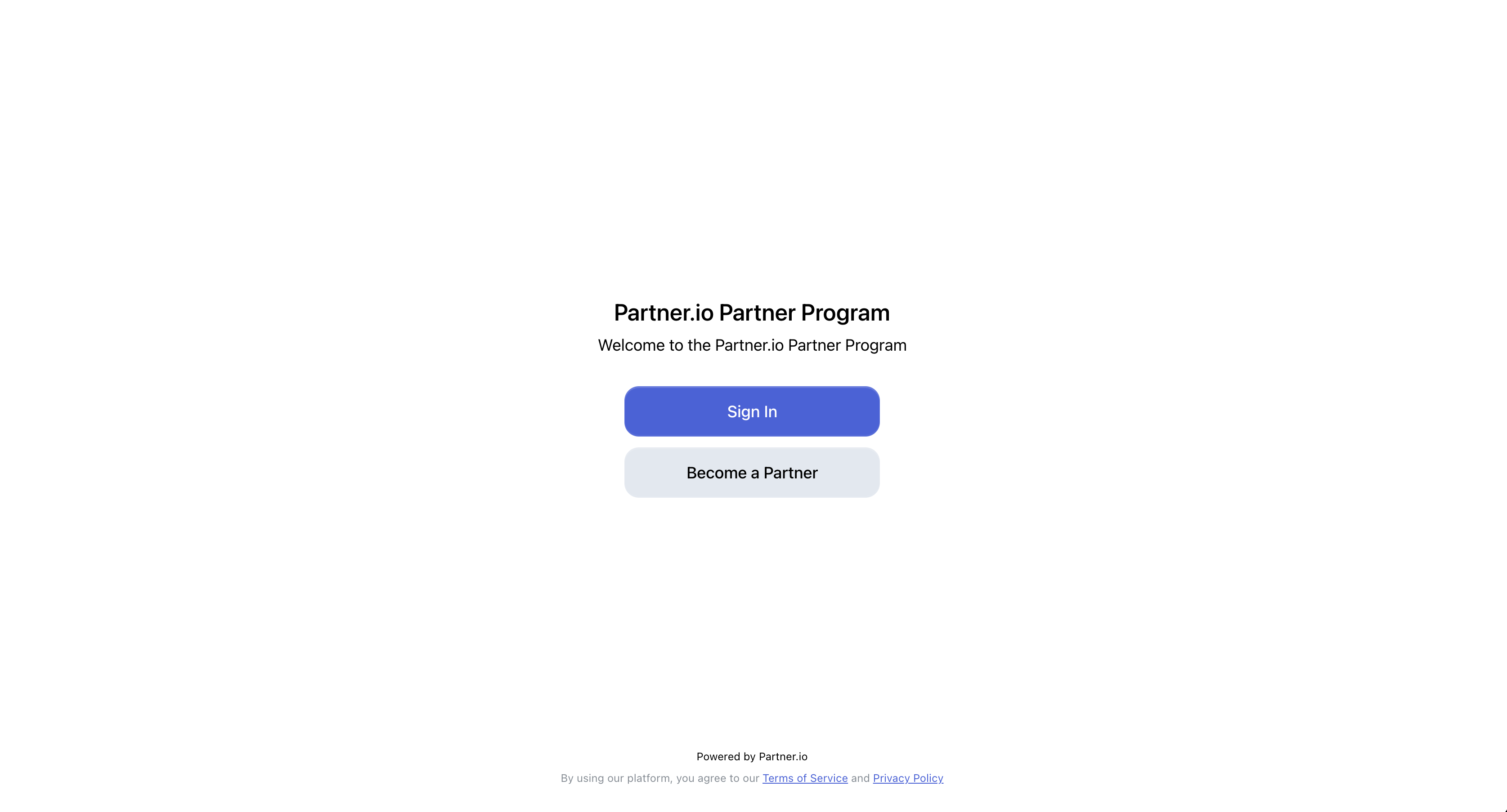
Partner Agreements
When your organization has partner agreements enabled, you'll need to digitally sign legal agreements before accessing the partner portal.
What to Expect
- Required Step: You cannot proceed without signing if agreements are enabled
- Digital Signature: Complete the signing process directly in your browser
- Immediate Access: Once signed, you'll gain portal access
⚠️ NOTE: Agreements can be enabled at any time by the organization.
First Login & Dashboard Overview
After signing any required agreements, you'll land on your personalized dashboard containing key performance metrics and lead management tools.
The dashboard provides three main tabs:
- Overview: Performance metrics and lead management
- Tracking Links: Your unique referral URLs
- Rewards: Partnership tier and available benefits
This is where you'll spend time monitoring performance, accessing links, and creating new leads.
A more detailed break down can be found in the core features section.
Top Navigation

The main navigation bar provides access to all portal sections:
- Dashboard - Your home base for metrics and quick actions
- Leads - Lead management and tracking
- Payments - Commission tracking and invoices (invoices for admins users)
- Training - Courses and certifications
- Partner Room - Shared resources and documents
- Manage - Team settings and profile management (admins users)
Account Settings & Quick Actions

The top-right nav provides:
For All Users:
- Create Lead quick action - Add a lead shortcut
- Notifications - View notifications page
- Account Settings - Personal profile management
- Sign Out - Log out of the portal
For Admin Users:
- Invite User quick action - Add team members to your partner account
- Organization Settings - Company-wide configurations
- Payout Settings - Payment method and bank details
Dashboard
Your dashboard serves as the control center, providing real-time insights into your partnership performance across three key areas.
Overview
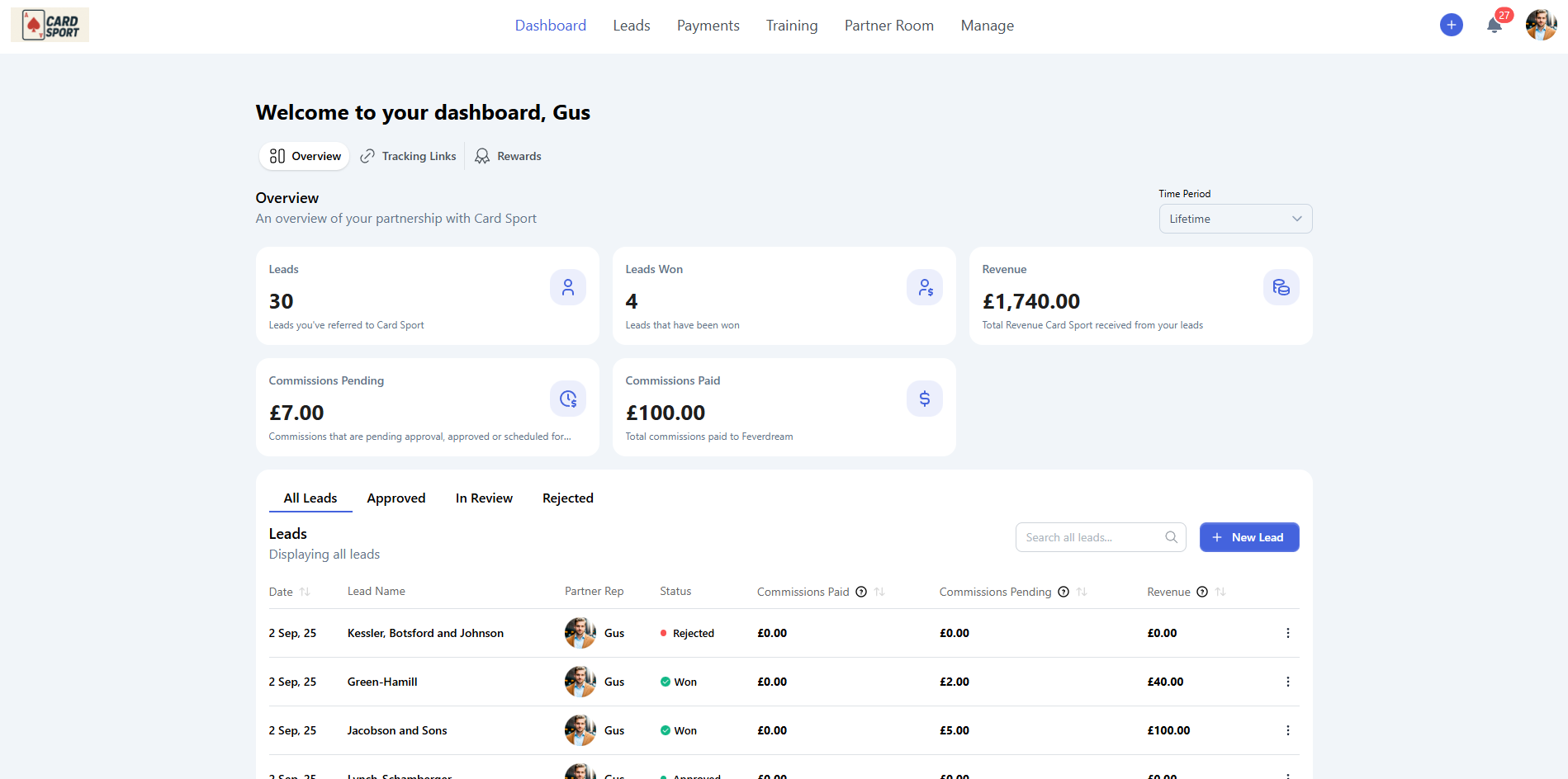
The Overview tab displays your partnership performance at a glance:
Key Metrics:
- Leads - Total leads you've referred
- Leads Won - Leads that converted to customers
- Revenue - Total revenue generated from your referrals
- Commissions Pending - Earnings awaiting approval
- Commissions Paid - Total earnings received
Lead Management:
- View all leads with status filtering (All, Approved, In Review, Rejected)
- Search and filter your lead pipeline
- Create new leads with the "New Lead" button
- Quick access to lead details and management
Time Period Control: Use the dropdown in the top-right to analyze performance across different timeframes (Lifetime, Last Month, etc.).
Tracking Links
Your tracking links are the foundation of successful referral marketing. This tab shows:
Referral Links:
- Link Name - Descriptive names for campaign tracking
- Link URL - Your unique referral URLs
- Status - Active or Inactive link status
- Performance Metrics - Clicks, leads, revenue, and commission data
Marketplace Links: Special links for tracking Shopify marketplace conversions (when applicable).
How Referral Links Work: Referral Links make it easy to turn sign-ups on your organization's website into leads in Partner.io.
How To Use Them: As a partner representative, you'll be given unique referral links. Share these links to attract potential customers. When someone visits the website through one of your links and signs up, they'll automatically be added to Partner.io as a lead will be credited to you.
Link Status:
- Active 🟢 - Link is active and can be used to generate leads
- Inactive 🔴 - Link has been deactivated and can no longer be used
Rewards
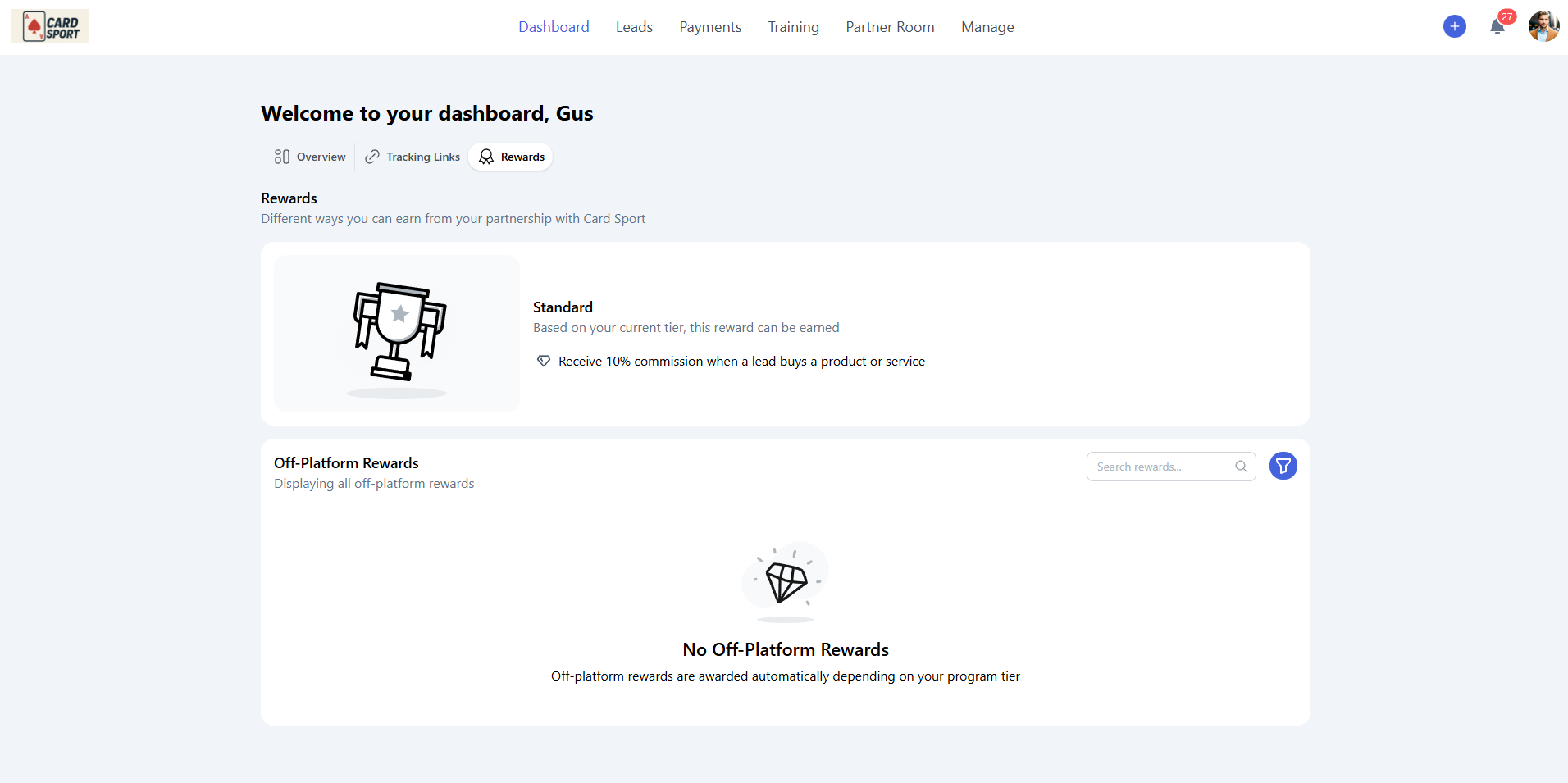
The Rewards tab shows your partnership tier and available benefits:
Current Tier Display:
- Your current partnership level (Standard, Premium, etc.)
- Commission percentage and benefits
Off-Platform Rewards: Additional benefits and perks awarded based on your program tier.
Leads
The Leads section provides comprehensive lead management across two main categories.
Your Leads
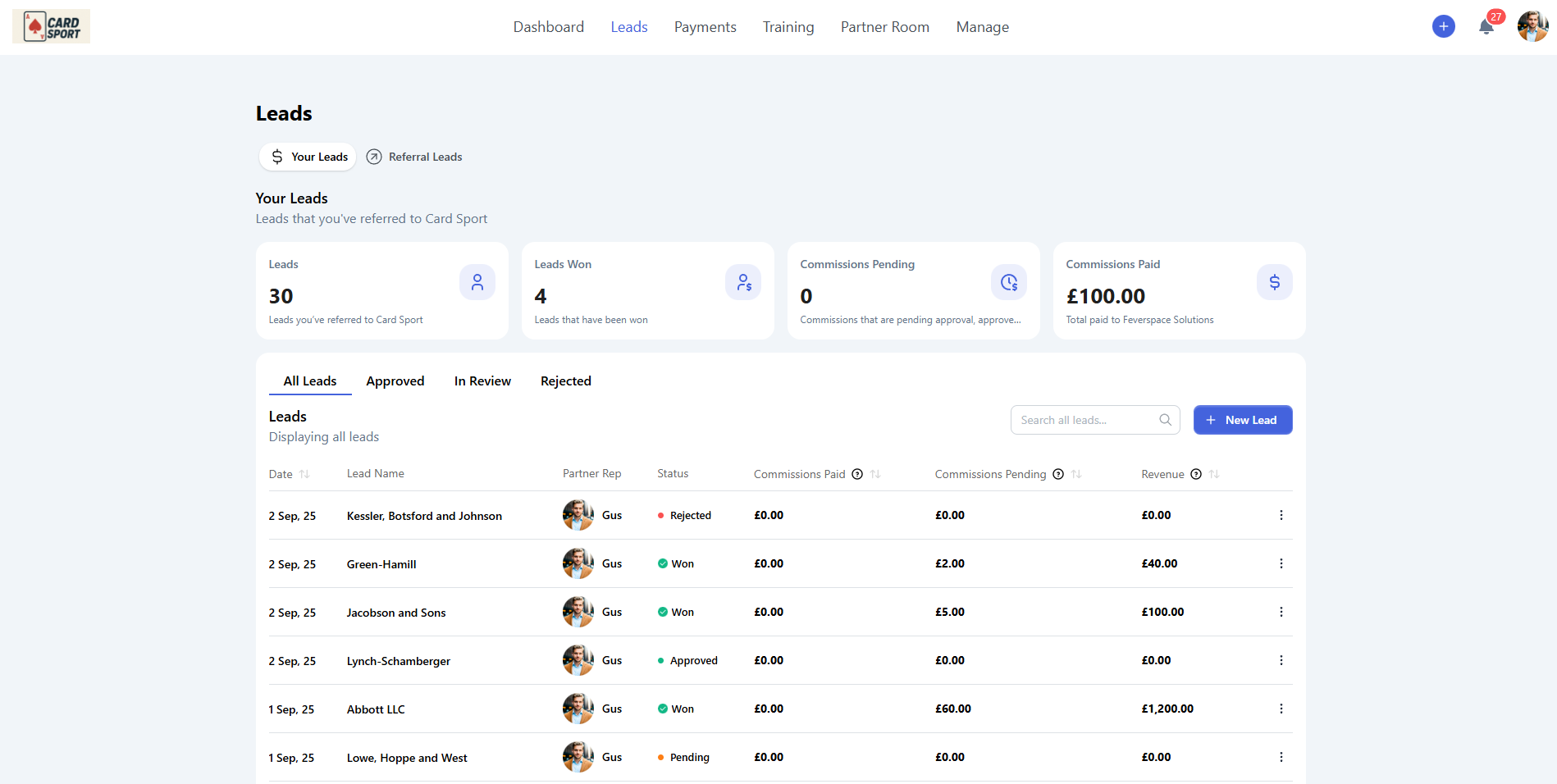
Track and manage leads you've referred:
Performance Overview:
- Leads - Total leads you've referred
- Leads Won - Successfully converted leads
- Commissions Pending - Awaiting approval or payment
- Commissions Paid - Total earnings received
Lead Management:
- Filter leads by status (All, Approved, In Review, Rejected)
- Search through your lead database
- Create new leads with New Lead button
- View detailed lead information and status updates
- Edit or delete leads directly from the list
Referral Leads
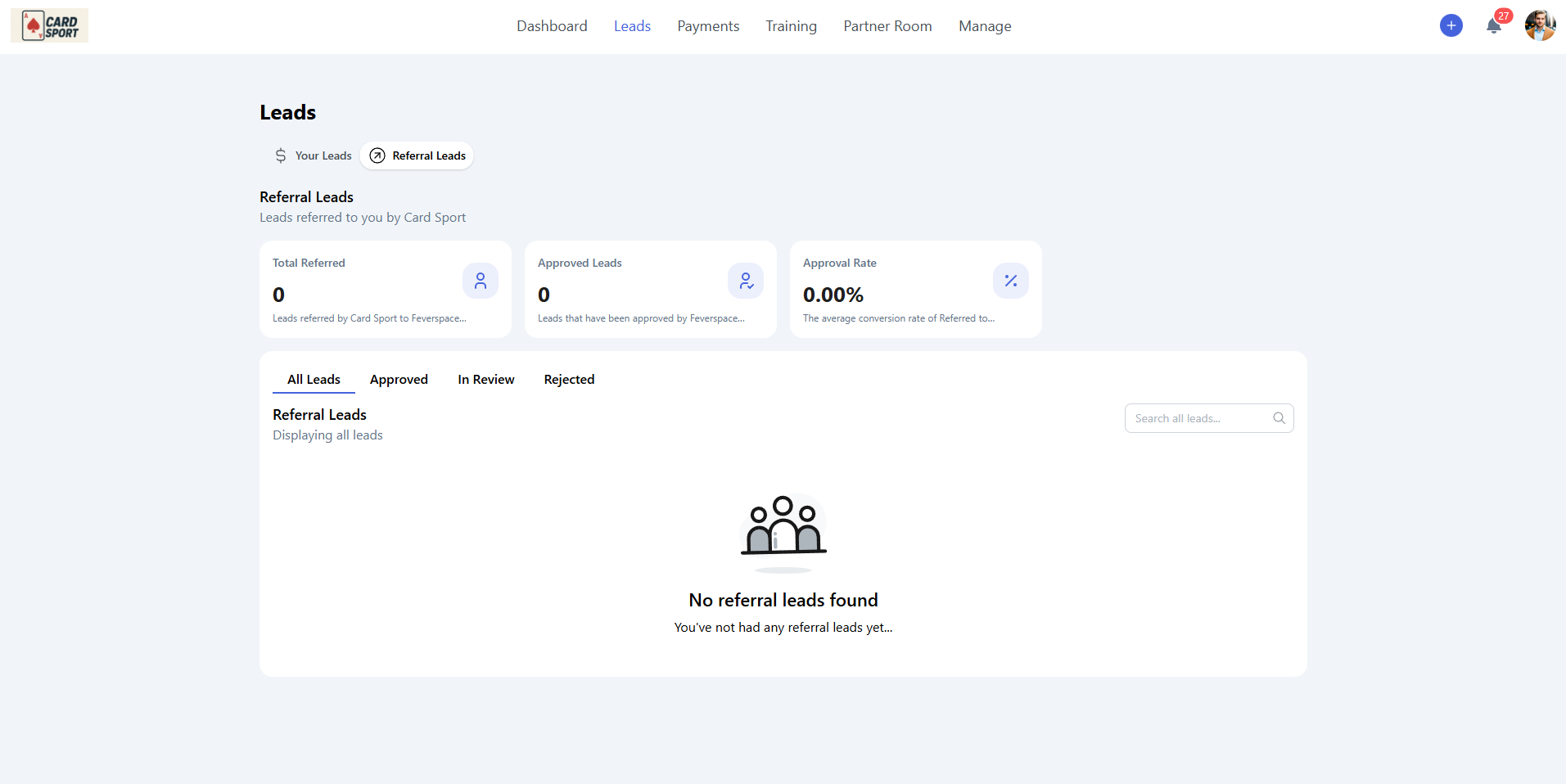
Monitor leads that have been referred to you by your organization:
Key Metrics:
- Total Referred - Leads passed to you from the organization
- Approved Leads - Successfully accepted referrals
- Approval Rate - Percentage of referrals you've successfully converted
This section helps track leads flowing in your direction, separate from your leads.
Payments
The Payments section provides complete financial oversight with three main areas:
Commissions
Track your commission earnings and payment status.
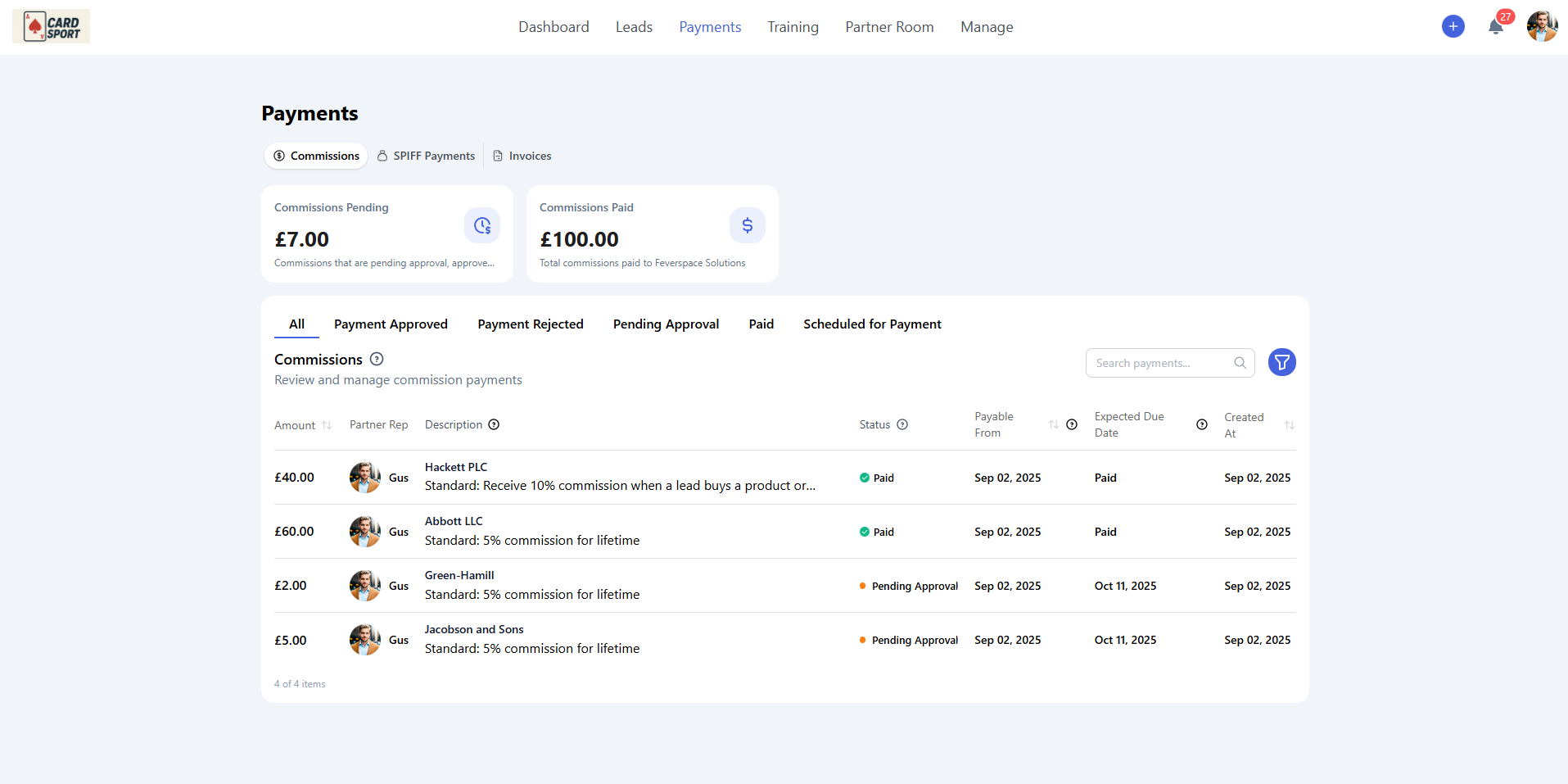
About Commissions: Commission payments are determined by the tier assigned to your partnership, which outlines your percentage share of revenue and how it is triggered within the deal pipeline.
Additional Commission Opportunities: Depending on how your organization has configured their partner program, commissions may also include rewards for completing courses and earning badges. This varies by organization and tier structure.
How Commission Structure Works:
- Tier-Based Percentages: Your partnership tier determines your base commission rate
- Pipeline Stage Incentives: Some organizations offer additional rewards for moving deals through specific stages
- Training Incentives: When enabled by your organization, extra earnings may be available from completing courses and certifications
- Achievement Bonuses: Some programs offer commission bonuses for earning official accreditations
SPIFF Payments
Monitor special incentive payments and bonuses separate from standard commissions.
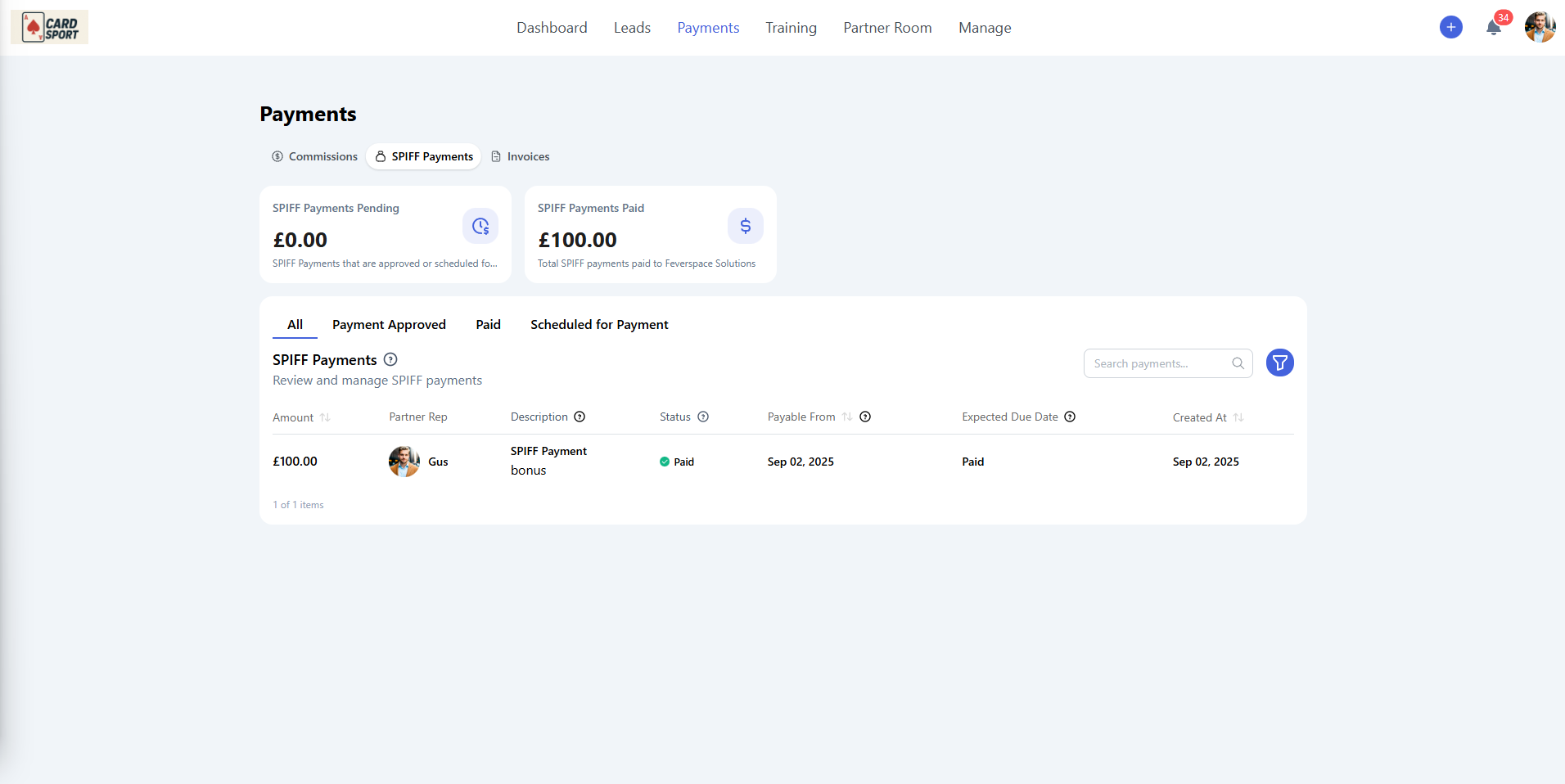
Invoices
Access and manage all automatically generated invoices for streamlined payment processing.
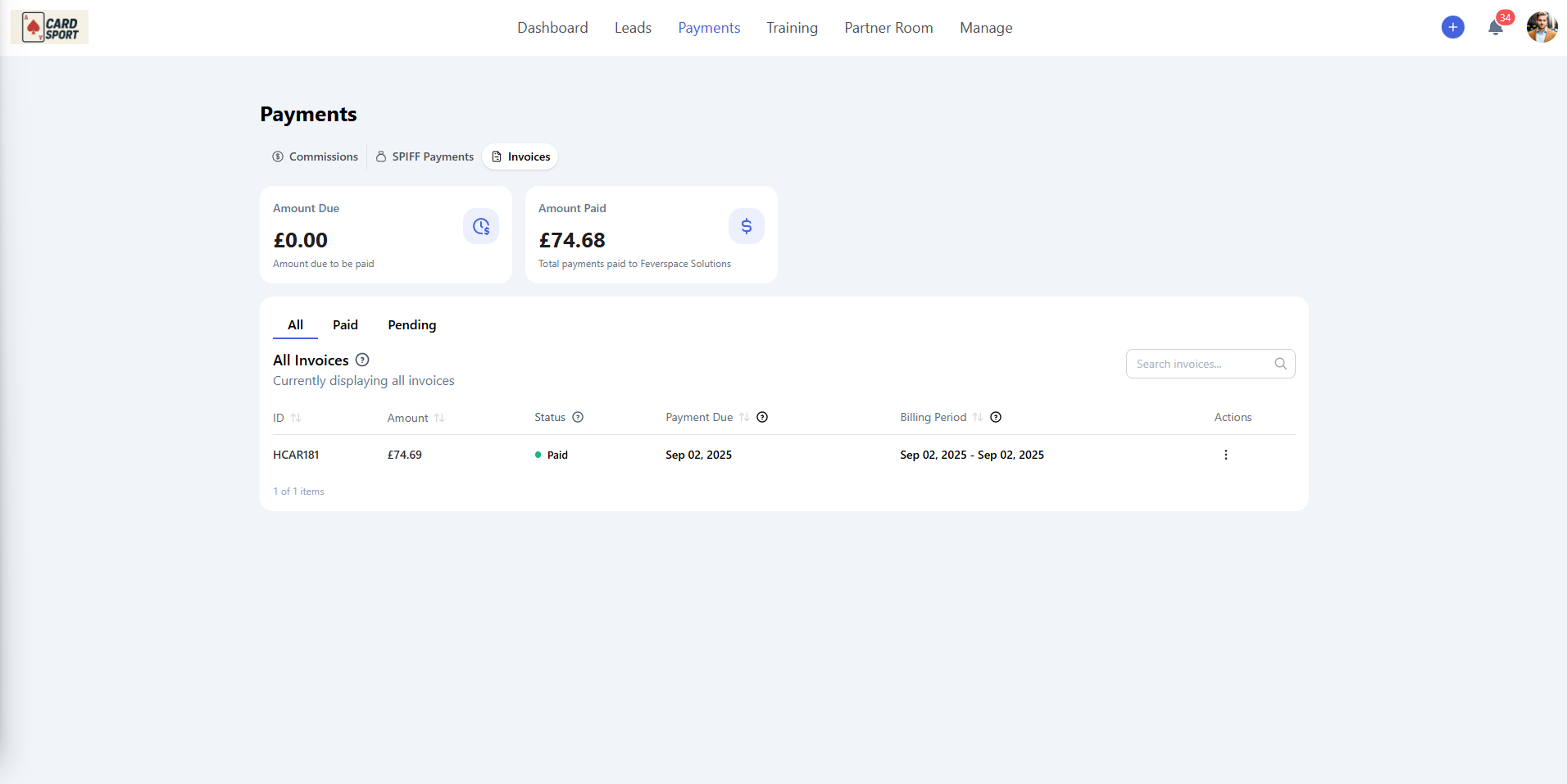
Payment Overview:
- Amount Due - Outstanding payments awaiting processing
- Amount Paid - Total payments received
Invoice Management:
- Filter invoices by status (All, Paid, Pending)
- Search through payment history
- View detailed invoice information
- Track payment processing status
Training
Expand your knowledge and earn certifications through the comprehensive training system.
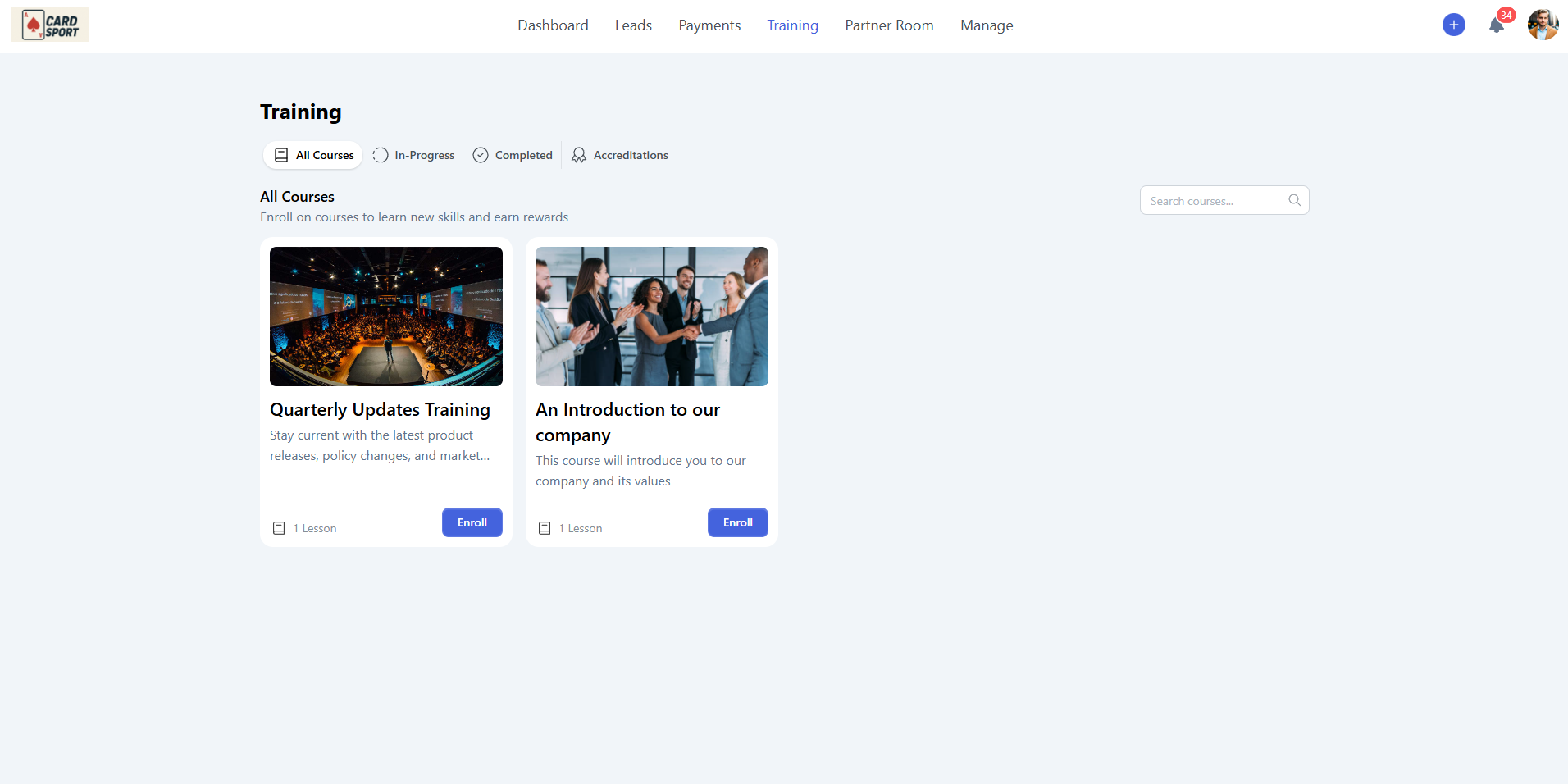
All Courses
Browse the complete catalog of available training courses. Enroll in courses to further your skills and knowledge and earn potential rewards.
In-Progress
Track courses you've started but haven't yet completed. This helps you manage your ongoing learning commitments and pick up where you left off.
Completed
View your learning achievements and access certificates for courses you've successfully finished.
Accreditations
Display earned badges, certificates, and official accreditations. These serve as proof of your expertise and may unlock additional partnership benefits or higher commission tiers.
Partner Room
Your Partner Room serves as a centralized resource hub where your organization shares important assets and materials.
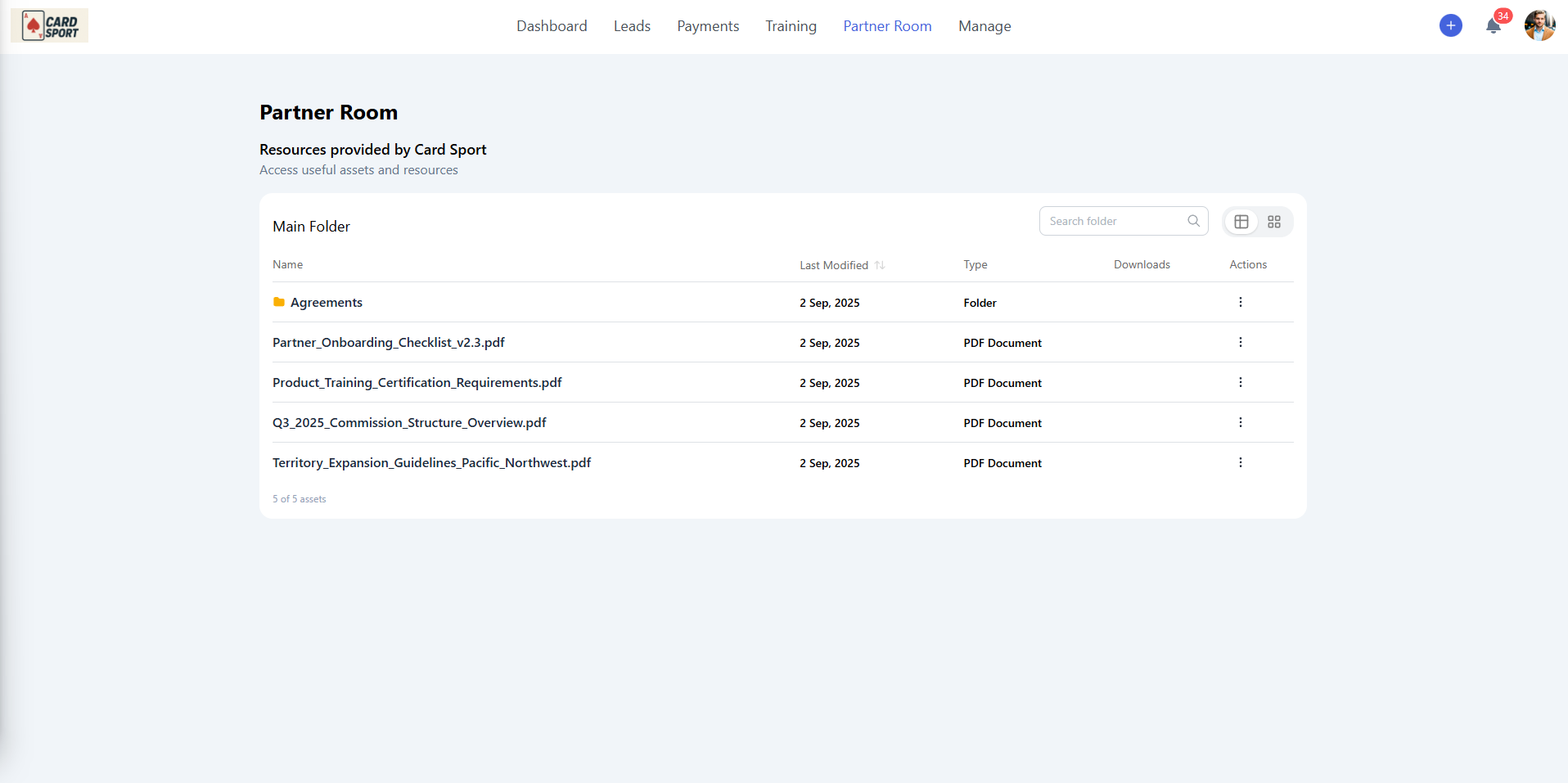
Examples of resources:
- Marketing materials and brand assets
- Product documentation and guides
- Sales enablement resources
- Training materials and best practices
- Templates and tools for partner success
TIP: Use the search functionality to quickly locate specific materials you need for your partnership activities.
Resource View
Clicking any resource will open it in a detailed view
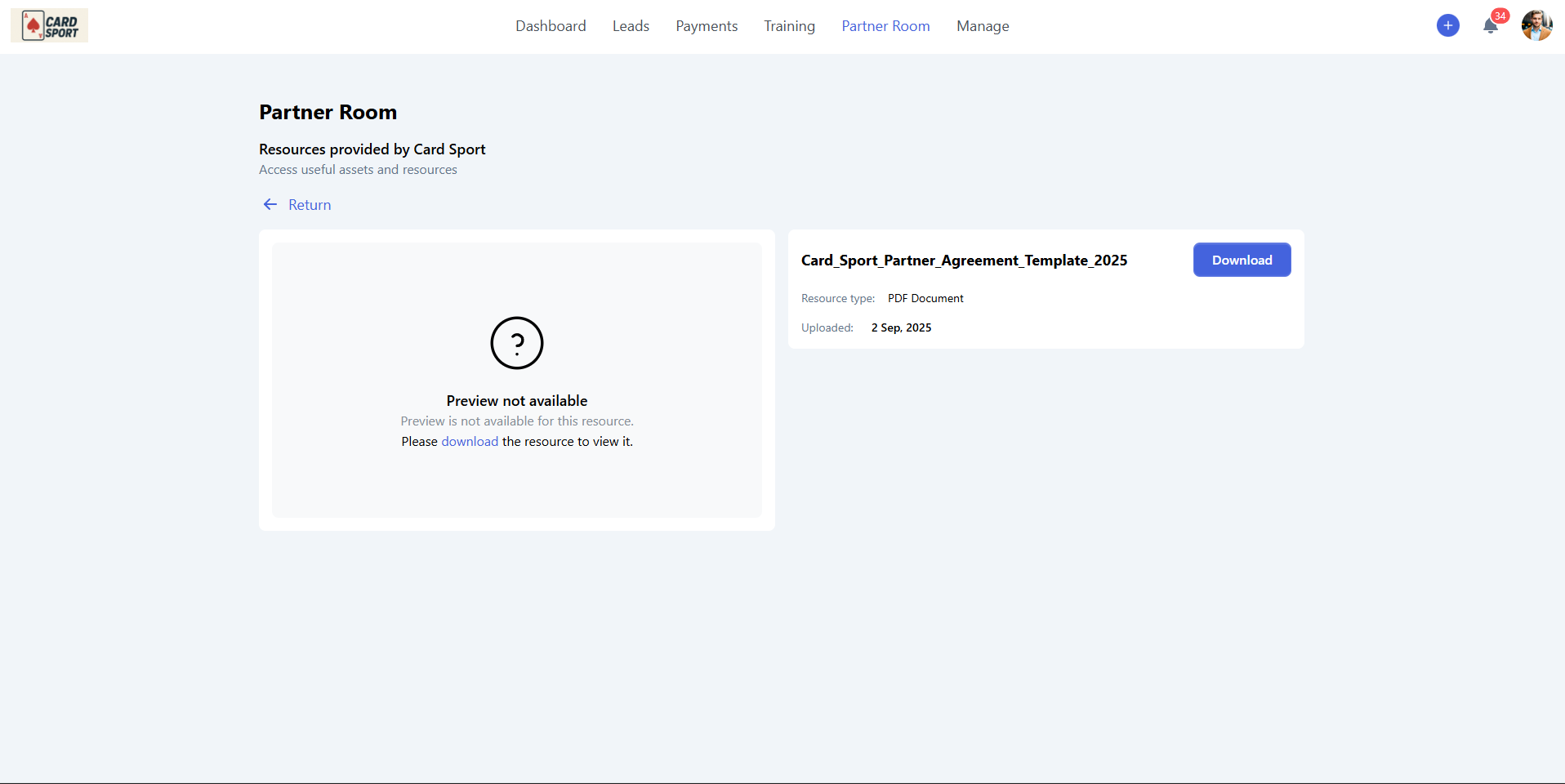
Resource Details:
- Preview the content if available
- Download files
Manage (Admin users)
The Manage section handles team administration and public profile management.
Team
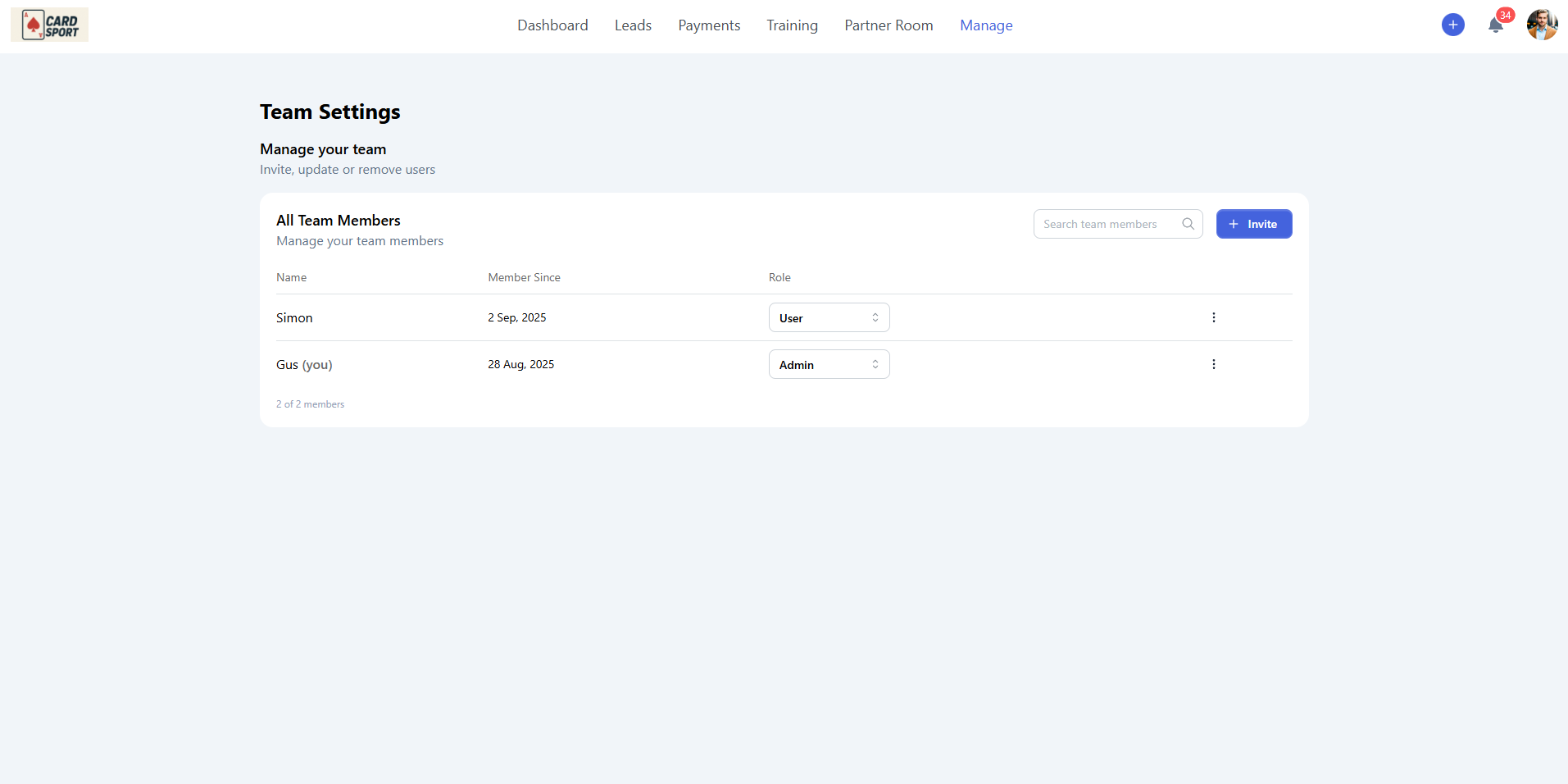
Team Management:
- Invite new members - Add team members to your partner account
- Manage roles - Assign Admin or standard user permissions
- View member details - See join dates and current permissions
- Update information - Edit user details and permissions
Role Types:
- Admin - Full access to all features including payments and organization settings
- User - Standard access to leads, training, and basic partnership functions
Spotlight
Create and manage your public profile for your organization's partner directory.
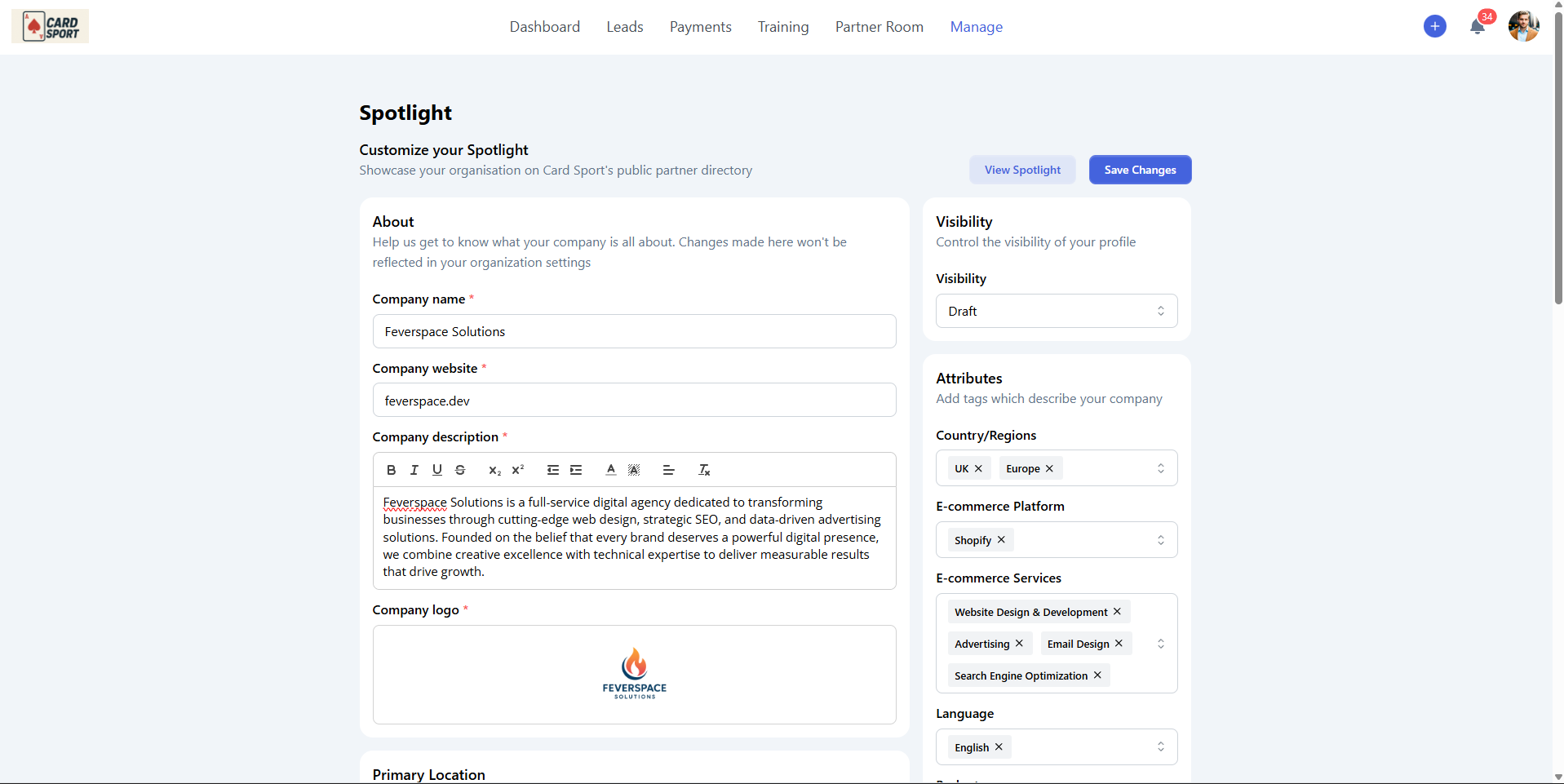
Profile Elements:
- Company Information - Name, website, and detailed description
- Company Logo - Visual branding for directory listing
- Visibility Control - Draft or Published status
- Attributes - Tags describing your specialties and focus areas
- Geographic Focus - Countries and regions you serve
- Platform Expertise - E-commerce platforms and services you specialize in
- Budget Range - Client budget ranges you typically work with
This profile helps potential customers find and connect with partners who match their specific needs and requirements.